Body
Description
How to Convert HEICs to JPEGs
Instructions
If you don't want to worry about HEIC files at all, you can simply set your phone or tablet to always use the JPG format:
- Start the Settings
- Tap Camera.
- On the Camera settings page, tap Formats.
- Tap Most Compatible.

You can have the best of both worlds, though — you can save space on your device with HEIC but automatically convert images to JPG when you transfer them to your computer.
- Start the Settings app.
- Tap Photos.
- In the Transfer to Mac Or PC section, tap Automatic.
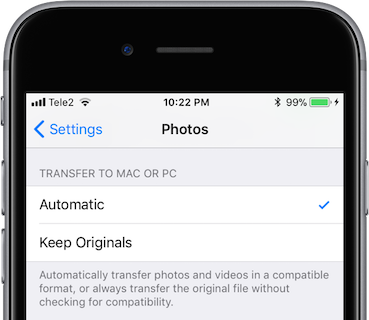
How to convert HEIC to JPG on Mac
If you set your iPhone or iPad to automatically convert images to JPG when transferring to your Mac, you don't need to worry about this, but if you already have HEIC photos on your Mac, you can convert them there. There are several apps that support HEIC and let you convert them to JPG, but the simplest is the Preview app.
- Open the HEIC photo you want to convert in Preview.
- Click File, then Export.
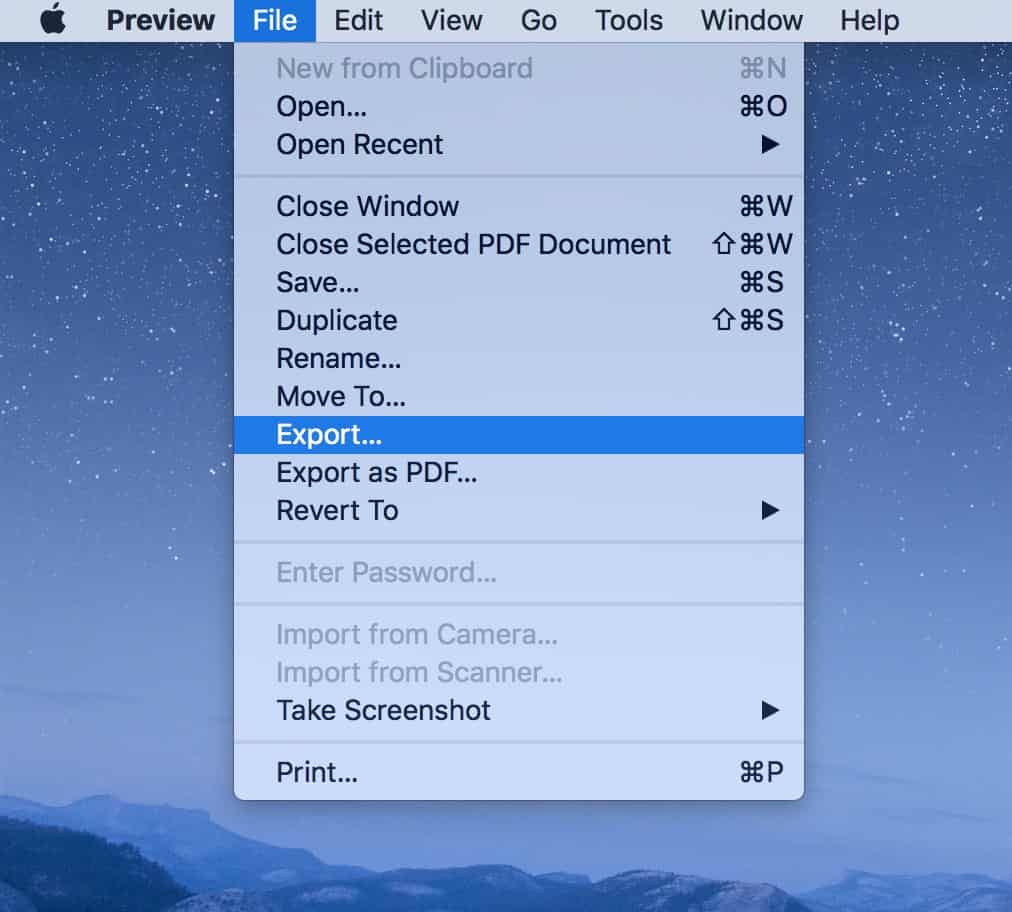
- In the Format menu, choose JPG.
- Click Save.
How to convert HEIC to JPG on Windows PC
As mentioned above, the Microsoft Store is blocked on all MCC devices. If you choose to use this option, it will need to be done on a personal device.
If you have some HEIC photos from your iPhone or iPad on your computer, don't worry — Microsoft offers a simple download that makes HEIC automatically readable in any program. You simply need to install the codec (a decoder that converts files between different formats) called HEIF Image Extension (HEIC and HEIF files are closely related).
To install it, go to the HEIF Image Extension page in the Microsoft app store and click Get. Allow Windows to install the codec, and all HEIC files will then work properly in all Windows programs.
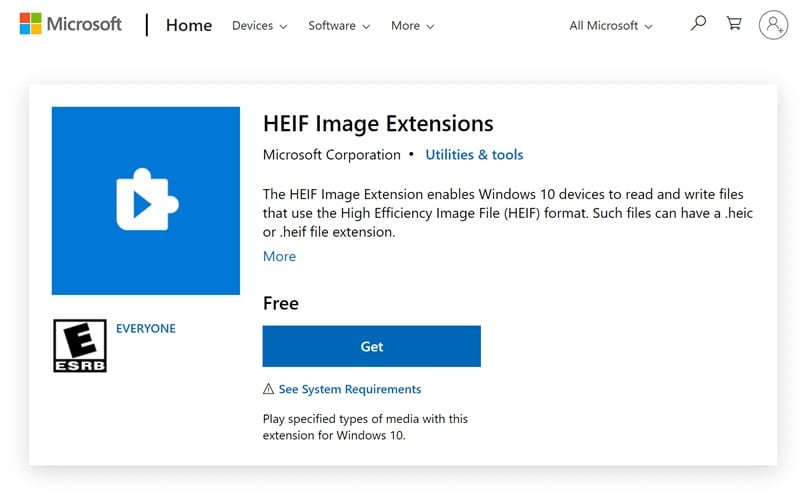
How to convert HEIC to JPG on the Web?
- Go to https://heictojpg.com/ and upload up no more than five photos at a time. (You can drag and drop HEIC files from your computer to the webpage.)
- The website will automatically convert these files to JPEG for you.
- After that, tap "DOWNLOAD NOW" to get the result from the page.
Additional Information
For additional assistance, please contact IT Support Services at 531-622-2900 or ITSupportServices@mccneb.edu.